In today’s article I would be explaining on how to install Selenium IDE and also the different components of Selenium IDE.
To get an insight on Selenium & Selenium IDE please refer to my earlier article here.
First of all make sure to have Mozilla Browser installed on your system. If you haven’t done it yet then please install latest Mozilla Firefox browser from the below link.
https://www.mozilla.org/en-US/
Now that we have Mozilla Firefox installed on our system. Let us go ahead and install Selenium IDE. Selenium IDE can be installed from the below link.
https://addons.mozilla.org/en-US/firefox/addon/selenium-ide/
Open the above link in Mozilla Firefox and click on Add to Firefox Button.

A pop-up would appear as shown below. Just select the Selenium IDE and click on Install now.

Selenium IDE will be installed on your Firefox browser. Restart your browser. Now open up Selenium from Tools or from the Menu bar as shown below.

A Window will appear. Now that the Selenium IDE has been installed let us get familiarized with the IDE.

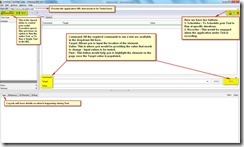
Below is a sample Test Run Execution details where purposely the script has been made to fail.

Please feel free to provide your valuable suggestions / inputs. If you have any further queries please do let me know.
In my next article, I shall write about Running a Simple Script from Selenium IDE. If you want to know more about Selenium Web Driver configuration with Eclipse IDE then please do refer my earlier article “How to Configure Selenium in Eclipse IDE”.
Keep watching this space for more tutorials. Until then Happy Testing..!!
Technorati Tags: Selenium,Selenium IDE,Introdction to Selenium IDE,Web Application Testing using Selenium IDE.
.
Selenium IDE
 Reviewed by Suntaragali The Smart Techie
on
June 14, 2016
Rating:
Reviewed by Suntaragali The Smart Techie
on
June 14, 2016
Rating:
 Reviewed by Suntaragali The Smart Techie
on
June 14, 2016
Rating:
Reviewed by Suntaragali The Smart Techie
on
June 14, 2016
Rating:





No comments: